top of page

Windows Mail
Open Windows Mail.
Click the Tools menu, and select Accounts...
Click the Mail tab, select your POP account and click Properties.
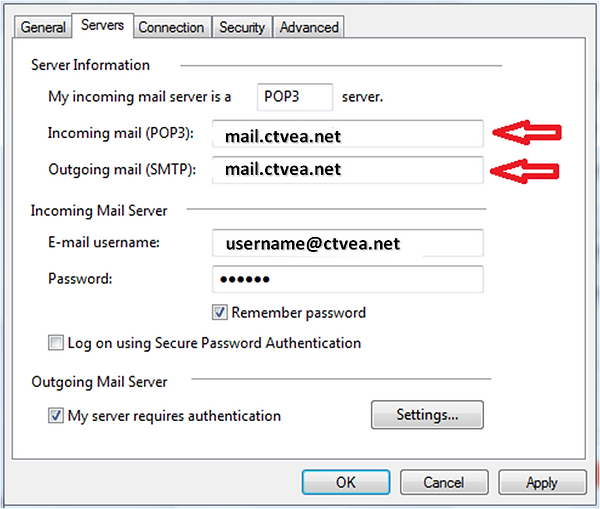

Click on the Servers Tab and change the following fields:
POP server: mail.your_domain.com
SMTP server: mail.your_domain.com
Verify the box next to My server requires authentication is checked.
Click the Advanced tab and Click the Use Defaults button.
Verify that the settings were reset to the following:
Outgoing mail (SMTP): 25 (This server requires a secure connection (SSL) should NOT be checked)
Incoming mail (POP3): 110 (This server requires a secure connection (SSL) should NOT be checked)
Click OK.
Still Have Questions??
Call 1-877-447-2306
bottom of page