
Outlook 2013
Open Outlook.
Click the File tab, and select Account Settings...
On the E-mail tab, select your POP account and click Change...
Change the following fields:
Incoming mail server: mail.ctvea.net or mail.phenixcable.net
Outgoing mail server (SMTP): mail.ctvea.net
Require logon using Secure Password Authentication (SPA): Leave this option unchecked.
Click the More Settings... button
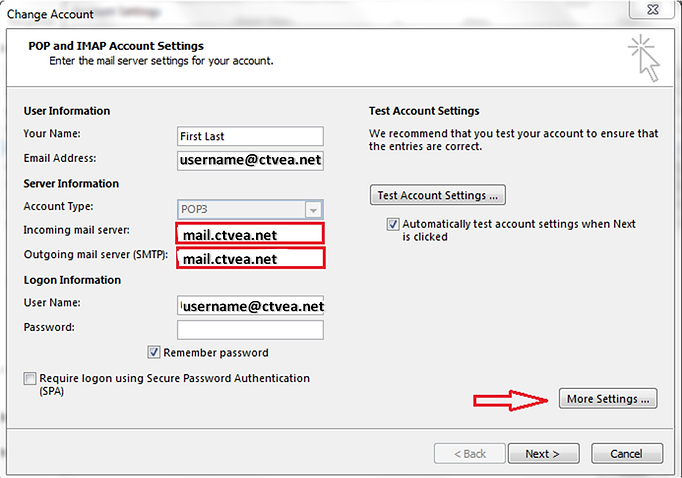
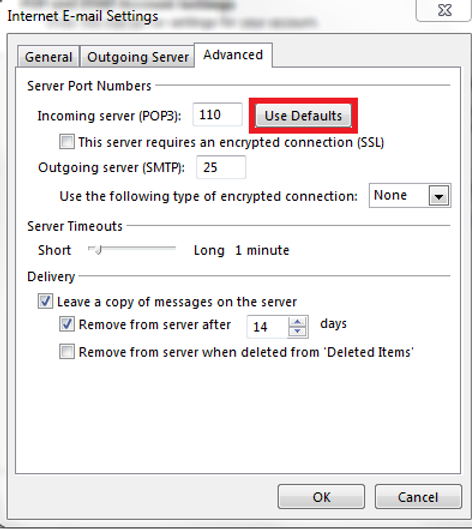
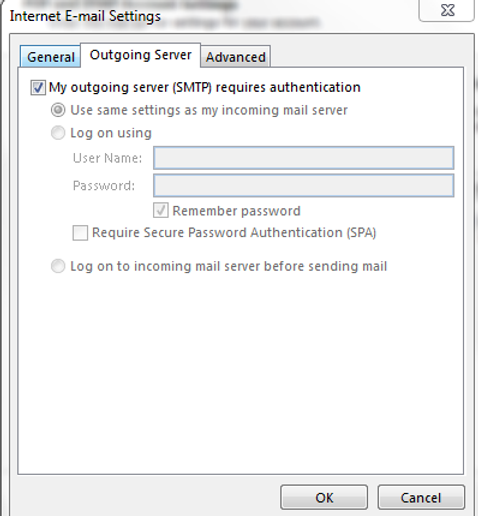
Select the Outgoing Server tab.
Verify the box next to My outgoing server (SMTP) requires authentication is checked and select Use same settings as my incoming mail server.
Click the Advanced tab, and Click the Use Defaults button
Verify that the settings were reset to the following:
Incoming server (POP3): 110 (This server requires an encrypted connection (SSL) should NOT be checked.)
Outgoing server (SMTP): 25 (Use the following type of encrypted connection should be set to NONE)
Click OK.
Click Next, and then click Finish.