
Apple Mail
Setting Your Outgoing (SMTP) Server Settings
Open Apple Mail.
Click Mail, and select Preferences...
Open the Accounts tab and select your existing account in the left panel.
Setting up your outbound SMTP server.
At the bottom of the right panel click the arrow to the right of Outgoing Mail Server (SMTP) and click “Edit SMTP Server List …” from the dropdown.
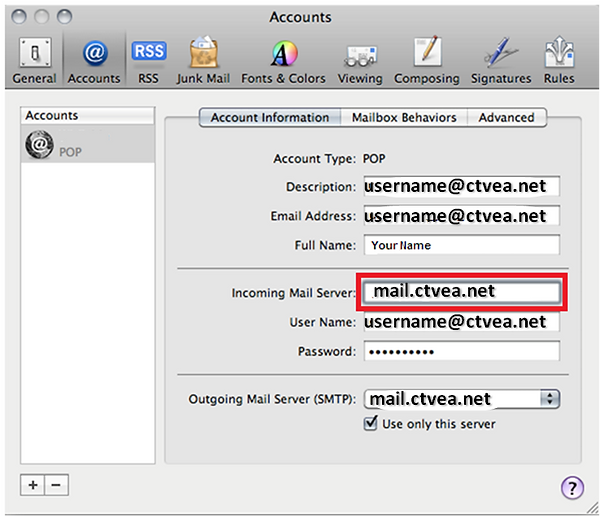
You will be presented with the screen below.

Click the Advanced tab and verify Use default port (25, 465, 587) is selected.
UNCHECK the box next to Use Secure Sockets Layer (SSL).
Click OK

Setting Your Incoming (POP) Server Settings
At the Accounts screen click the Advanced tab.
Set the Port field to 110 and make uncheck the box labeled Use SSL.
Make sure Authentication is set to Password and the close button and confirm that you wish to save.
