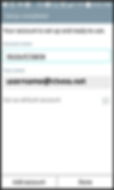ANDROID - POP3
The look and feel of each Android device can be different based on your software version and wireless vendor. The sample below is one version and yours may look different, but the steps should be the same or very similar.
Begin by navigate to settings
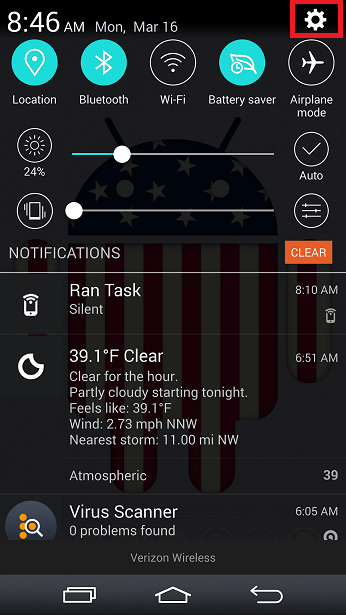
Select "Add account"
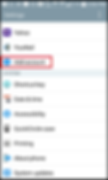
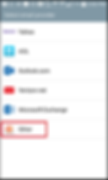
Choose "Other" as your email provider
Enter your full email address and password
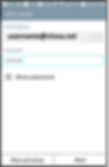

Select POP3 and click "Next"
Enter the following and click "Next":
-
POP3 Server: mail.your_domain.com (your_domains is the part of your email address that follows the"@" sign)
-
Security type: Off
-
Port: 110
-
Username: Enter your full email address
-
Password: Enter your password
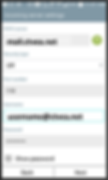
Enter the following and click "Next":
-
SMTP Server: mail.your_domain.com (your_domains is the part of your email address that follows the"@" sign)
-
Security type: Off
-
Port: 25
-
Username: Enter your full email address
-
Password: Enter your password
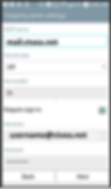
Your setup is complete. Set what you want your account name to reflect and click "Done"