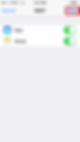iPhone - IMAP
The look and feel of each iPhone device can be different based on your software version and wireless vendor. The sample below is one version and yours may look different, but the steps should be the same or very similar.
Locate and launch the Settings
Select "Mail, Contacts, Calendars" from the Settings menu
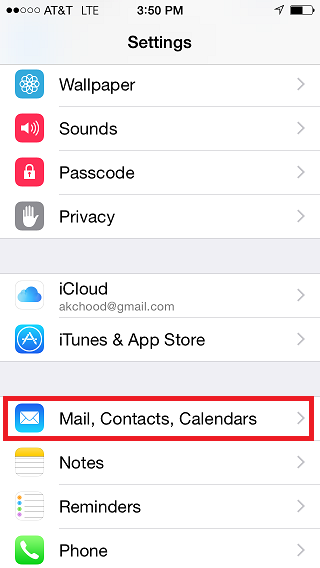
Scroll down and select "Add Account"
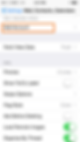
Scroll to the bottom and select "Other"
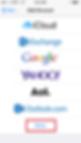
Select "Add Mail Account"

Complete the Name, Email, Password and Description fields and click "Next"

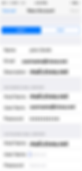
Configuring for IMAP
Click on "IMAP" and enter your account and domain settings:
Replace "username@your_domain.com" with your email address.
For Host Name, where mail.your_domain.com is displayed below, replace "your_domain.com" with the domain from your email address.
Click "Next" when finished
Select "Save" to finish.